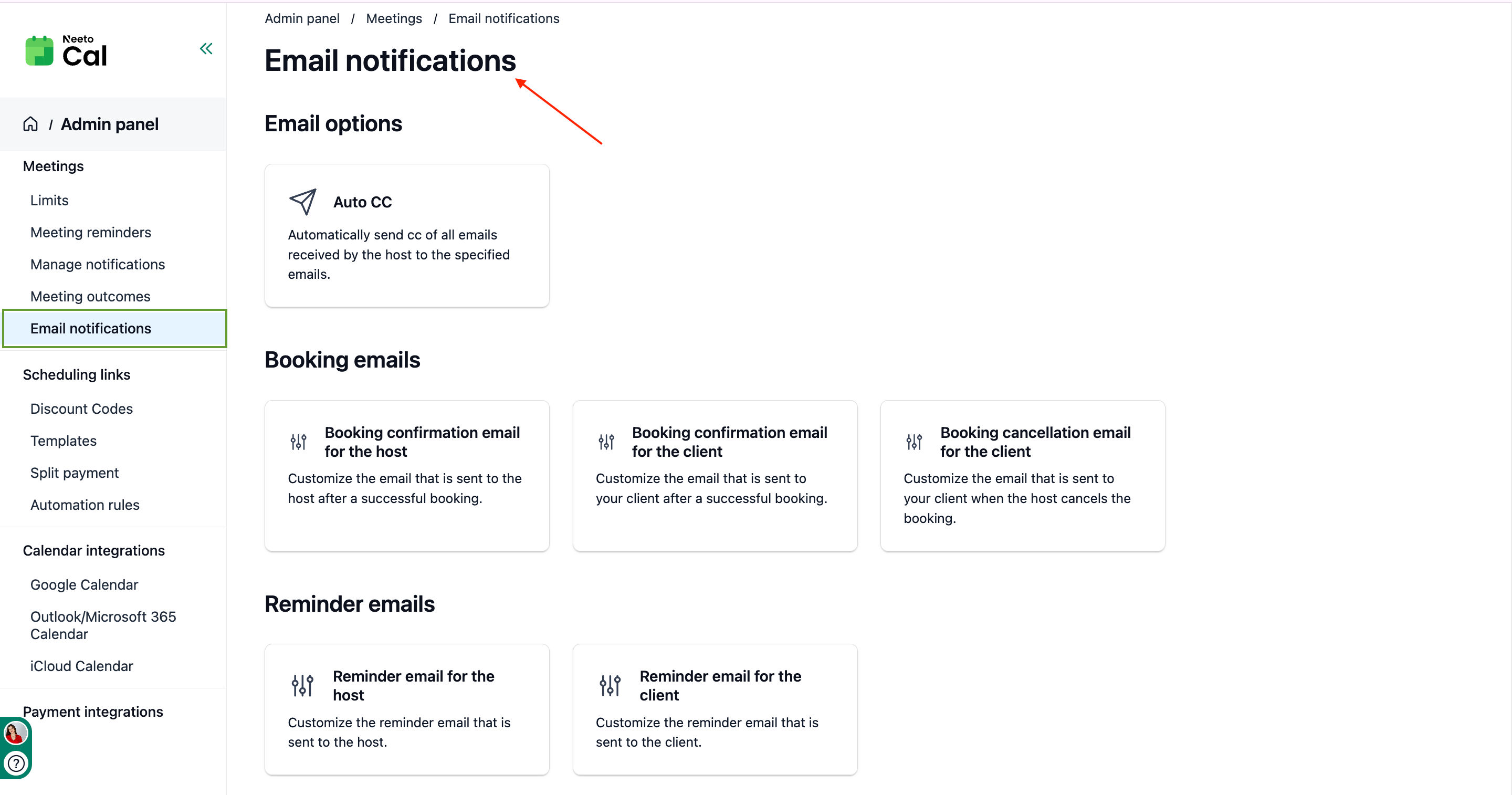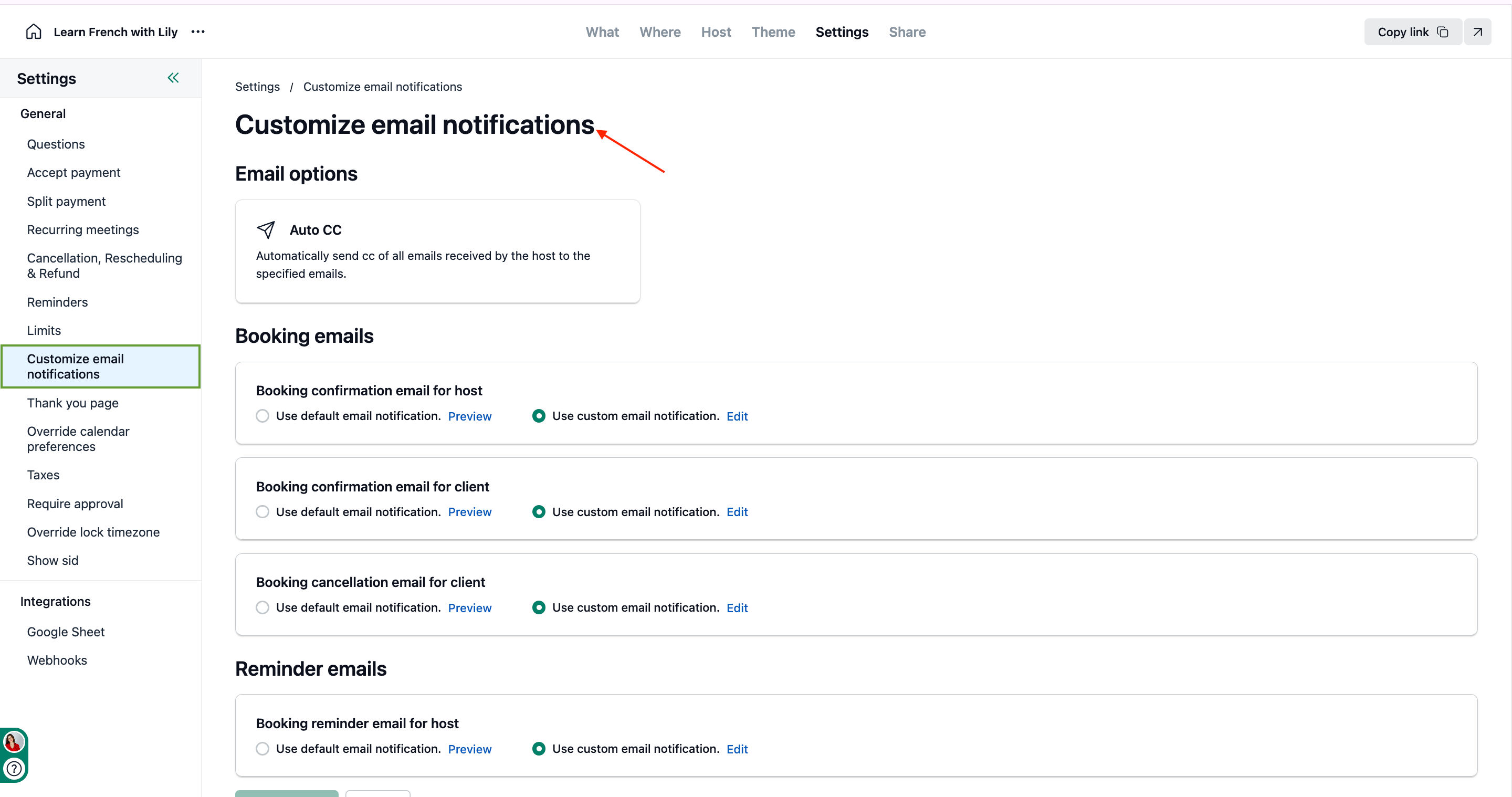How one client request fixed email management for everyone
September 21, 2025
In NeetoCal, we take client requests seriously because often, they reveal friction points that affect many others too.
One of our clients reached out with a simple request that opened our eyes to a bigger problem. He said: "If I want to change something in my confirmation emails and I have three scheduling links, I have to go to three different places to make the same change."
Think about it! If you want to update your email signature across all your booking confirmations, the old way was? you had to edit each scheduling link individually. Navigate to Email Notifications, make the change, save, and repeat for every single link. That's a lot of extra work for something so simple.
Why couldn't we just move everything
Here's the tricky part: email notifications were at the scheduling link level for good reason. Different services often need different messaging:
A therapy session confirmation sounds different from a sales demo.
A group workshop needs different instructions than a 1-on-1 call.
Cancellation policies vary by service type.
We couldn't just move everything to a global setting and kill that flexibility. Our clients need to customize their emails.
How we fixed it
After analyzing the problem, we redesigned the entire email notifications system with a two-tier approach:
1. Global Control in Admin Panel
We moved email notifications to the admin panel. Now, workspace admins can:
Set default email notifications for all scheduling links across the workspace.
Make company-wide changes in one place.
Ensure consistent branding across all scheduling links.
Preview exactly how emails will look.
2. Scheduling link-level customization when needed
On each scheduling link, we added a "Customize Email Notifications" option that lets you:
Use default (inherits from admin panel—perfect for global consistency)
Customize (override with link-specific content when needed)
How we made sure we didn't break anyone's setup
The migration was crucial. We couldn't just wipe out clients' existing customizations, hence:
For clients who had customized emails: We have preserved their settings under "Custom" mode on each scheduling link.
For clients using default emails: We have set them to "Use default" mode, pulling from the new admin panel settings.
In the admin panel: Populated email with NeetoCal's standard templates as the baseline.
This meant zero disruption; everyone's emails kept working exactly as before.
What this taught us
While working on this we realized that the best improvements aren't always new features - sometimes they're workflow fixes that make everyday tasks easier.
Our client wasn't asking for fancy new email tools. They just wanted to stop doing the same thing repeatedly. By listening and building a solution that strikes a balance between flexibility and simplicity, we changed a daily headache into something smooth and easy.
This is how we approach building NeetoCal, we listen to real problems and find ways to solve them without disrupting what already works.
Have you experienced similar workflow issues with tools you use? If you're curious about NeetoCal or have any pain points you'd love to see solved, we'd love to hear from you.
Say goodbye to scheduling headaches —
ready to get started?
Let's get started now.